この章ではセル内での文字の設定について説明します。
セル内に文字を書いていると文字数が多すぎて複数行になってしまうことがありますが、これは設定により回避できます。
初めに表のセル内をクリックしてください。![]() 次は「表ツール」の「レイアウト」の中の以下の赤枠の「プロパティ」をクリックします。
次は「表ツール」の「レイアウト」の中の以下の赤枠の「プロパティ」をクリックします。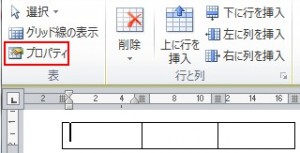 クリックしますと次のダイアログボックスが開きますので、その中の「セル」を選択してから「オプション」をクリックしてください。
クリックしますと次のダイアログボックスが開きますので、その中の「セル」を選択してから「オプション」をクリックしてください。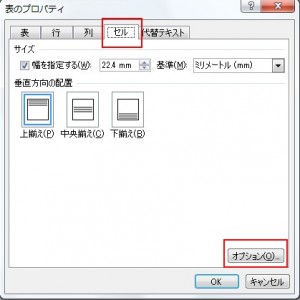 クリックしますと次のダイアログボックスが開きますので、「文字列をセル幅に均等に割り付ける」に印を付けてOKを押します。
クリックしますと次のダイアログボックスが開きますので、「文字列をセル幅に均等に割り付ける」に印を付けてOKを押します。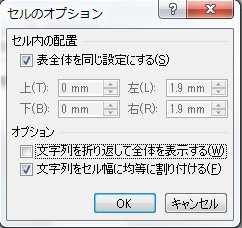 設定をしてない例は以下の通りです。
設定をしてない例は以下の通りです。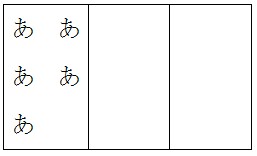 設定をした例は以下の通りです。
設定をした例は以下の通りです。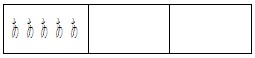 「設定をした例」では一行に収まる分、文字が小さくなります。
「設定をした例」では一行に収まる分、文字が小さくなります。
カテゴリー